

The main MacTCP window looks like this:
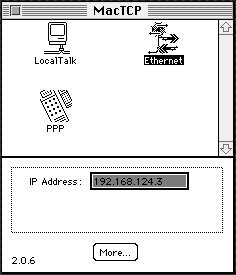
You have to choose the Ethernet icon and type in your IP address, as shown here. You can, of course, use your own IP address instead of the one I have here. It may not let you type in the IP address, but come back after going to the next step, and it should be fine. Click the "More..." button, and you'll see this:
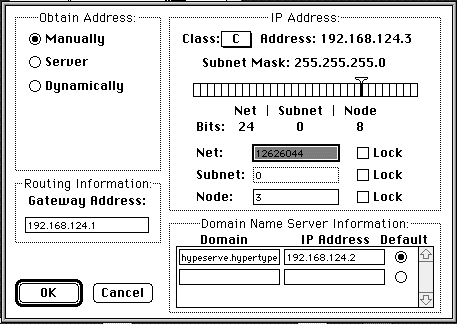
It's fairly imposing, but you only have to do a few things. Set "Obtain Address" to "Manually"; if it wasn't there already you may not have been able to enter the IP address in the previous dialog box. You aren't likely to have a gateway address for your micronetwork - mine, in fact, is wishful thinking for the day when I have another UNIX box to connect this system to the real Internet. You can leave this blank. Set your IP address to Class C (if you've chosen a class C address) and the subnet mask to 255.255.255.0 using the weird slider over the bar underneath where it says "Subnet Mask". Found it yet? Don't worry about the rest. If you plan to make your NT machine a nameserver (which at present you can set up only with beta software I won't be covering) enter its name and IP address in the Domain and IP address boxes under "Domain Name Server Information" and click the "Default" radio button. If you don't know what I'm talking about, it's all right for now - just leave the name server spaces blank. When you're done, click OK and make sure your IP address is in that box on the first dialog. If it isn't, enter it. Close that dialog, and you're done.
If you don't have nameservices readily available, you probably want to set up the Mac's Hosts file to let you avoid typing in IP numbers.
That is, you're done unless you also use this machine for dialup connection to the net. Then you have a few more steps.
Congratulations - your Mac client is ready to go. Time for a real challenge - the server.

Copyright 1995 by Simon St.Laurent. All rights reserved. You may print this document for yourself or others at no charge, but commercial distribution without permission is prohibited.
Hypertype